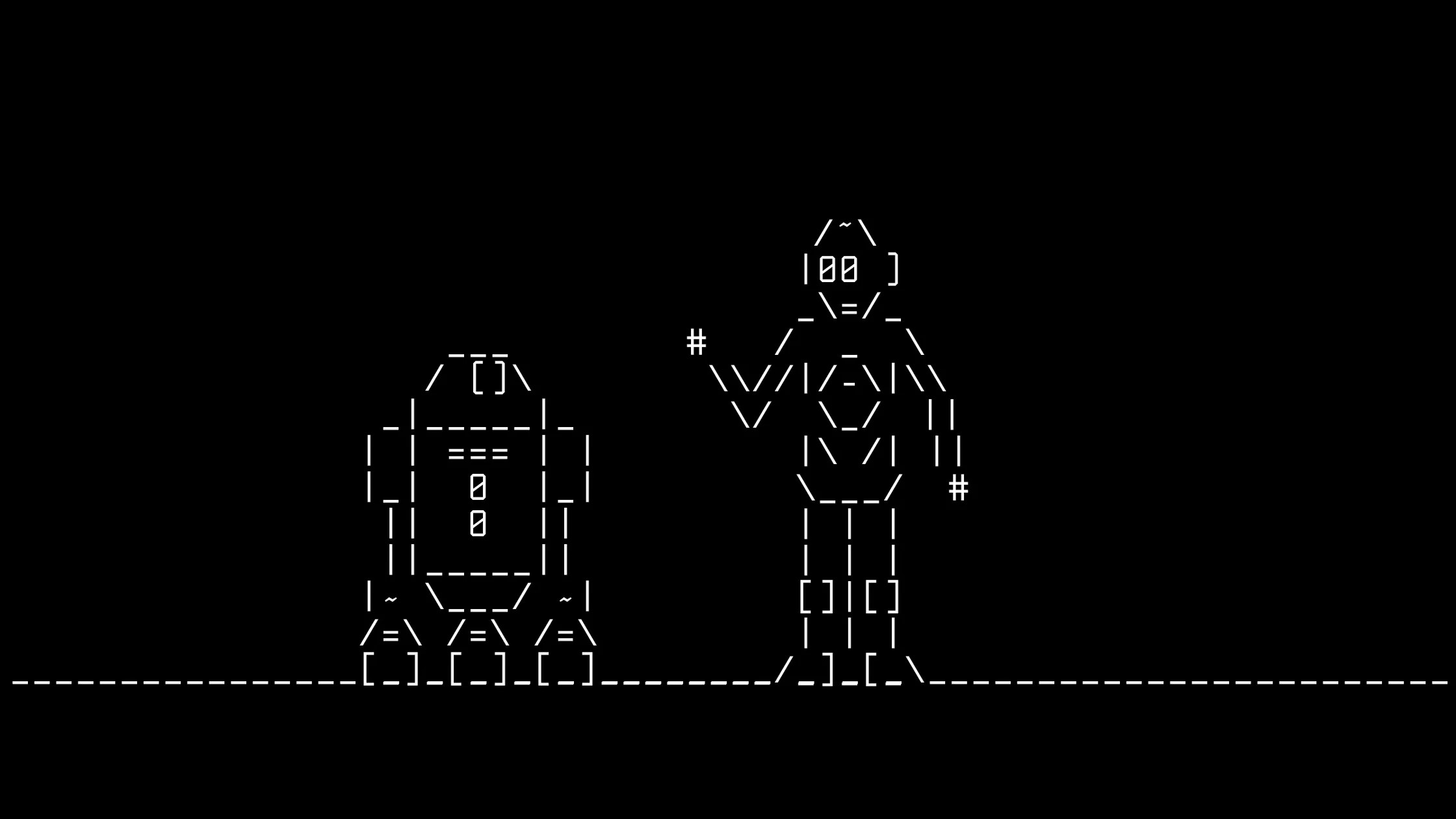How to use the net user command to change the user password at a Windows command prompt. Only administrators can change domain passwords at the Windows command prompt.
To change a user’s password at the command prompt, log on as an administrator and type:
net user user_name * /domain
When you are prompted to type a password for the user, type the new password, not the existing password. After you type the new password, the system prompts you to retype the password to confirm. The password is now changed.
Alternatively, you can type the following command:
net user user_name new_password
When you do so, the password changes without prompting you again. This command also enables you to change passwords in a batch file. Non-administrators receive a “System error 5 has occurred. Access is denied” error message when they attempt to change the password.